 DEFINITION
DEFINITION
Narrated slideshows include audio recordings synchronized to images, usually without hand-drawn annotations. A screencast is a digital recording of a computer screen with audio narration. Screencasts can include telestrator (‘John Madden pen’) annotations.
Screencasts and narrated slideshows can be created with two kinds of tools:
- Browser-based: Create an account on the website and use a modern web browser like Google Chrome or FireFox to record, save and share it.
- Client-based: Download and install software on a computing device to record and save.
After recording, narrated slideshows and screencasts can be shared via a website provided by the software publisher and/or via a video sharing site like YouTube or Vimeo.
WORKFLOW
A 5 Photo Story is an excellent project which can be used to build the foundation for a narrated slideshow.
Initial Setup
Browser-based:
- Download and install a modern web browser like Google Chrome or FireFox on your laptop or desktop computer.
- Register for a free account on the browser-based Screencasting service (like Screenr.com)
Client-based
- Download and install software to your computer or tablet device for screencast recording.
- Create a free account EITHER on the software publisher’s website (like Jing, ShowMe or EduCreations) or on a video sharing site (like YouTube or Vimeo.)
Ongoing Use
Browser-based:
- Open your web browser and login to the screencasting site.
- Record your screencast.
- Directly publish your screencast on the website, optionally cross-post to YouTube.
Client-based:
- Open your screencasting software program.
- Record your screencast.
- Save your screencast as a local, editable file.
- Export your screencast as a finalized, ‘flattened’ (combined) video.
- Upload your final screencast video to the publisher’s sharing site or another video sharing site.
- Screencastify (free & commercial versions, 10 min limit for free)
- Screencast-O-Matic (free & commercial versions, 15 min limit for free)
- Screenr (free – but not compatible with the latest version of Java as of March 2014)
- VoiceThread (free+)
- SlideShare (free+)
TOOLS (software for laptop/desktop computers)
- Screencast-O-Matic (free & commercial versions, 15 min limit for free, Win/Mac)
- QuickTime (free, Mac only)
- Jing (free, client software based, 5 min limit, Win/Mac)
- Fastone Capture ($20, Win only)
- Camtasia ($100, Win/Mac)
- Screenflow ($100, Mac only)
- Clarify ($30, Win/Mac)
- Snapz Pro ($70, Mac only)
- iShowU ($20, $30 or $60, Mac only)
- Community Clips (free, Win only)
- More resources on Screencasting from “Technology 4 Teachers”
TOOLS (iPad / iPod Touch / iPhone apps)
- Explain Everything for iPad ($3 – www.explaineverything.com)
- Shadow Puppet (free – get-puppet.com)
- EduCreations (free, for iPad, can load multiple slides/scenes before starting – www.educreations.com)
- 30 Hands: Show What You Know (free)
- Touchcast (free, can embed different kinds of interactive media – www.touchcast.com)
- ShowMe (free, for iPad, have to load slides/scenes 1 at a time – www.showme.com)
- Knowmia (free – www.knowmia.com)
- Snapguide (free)
- Doodlecast Pro for iPad ($1 doodlecastpro.com)
- Pixntell (free, iPhone/iPod Touch / iPad – upload to YouTube or Facebook – pixntell.com)
- Sonic Pics ($3 – www.sonicpics.com)
- Little Bird Tales ($3)
EXAMPLES
PAPER SLIDE VIDEO EXAMPLES
- How to Make a Paper Slide Video (74 sec – also a good example!)
- Paper Slide Video Project Rubric and Planning Guide (PDF) by Phillip Ward & Wes Fryer
- Example video: China One Child Policy (4 min) by Phillip Ward & Wes Fryer
- Example video: Egypt After Arab Spring (5 min) by Wes Fryer
- Open Ended Questions List (Africa)
- 1 Take Video Resources by Lodge McCammon
- Paper Slide Video Guidelines from Mary Frazier (Buhler, Kansas)
- Sample Storyboard for Paper Slide Video (PDF) from Mary Frazier (Buhler, Kansas)
- Good overview & example: Why This Method? Flipped Classroom Training Program by Lodge McCammon (key idea: “we are modeling a low barrier creative process that requires deep level thinking & focused on content”)
- Examples on “Smart Phones in the Classroom” by Jake Heister
Screencasts:
- Minecraft – San Diego Mission Project (4 min, 13 sec, created by a 4th grader, backstory)
- Mathtrain.tv (elementary math screencasts in Santa Monica, CA – @mathtrain)
- Using the Daum Equation Editor to Format Math Equations for Wolfram Alpha (3 min, 18 sec)
- Student example created with Screenflow: Subtracting negative and positive integers. Check out Yarmouth 7th grade teachers and students’ YouTube channel HMSFlippingCMP for more. Also check out the resources for Mike and Morgan’s presentation for Yarmouth’s district PD day on March 16, 2012, “Flipping the Classroom.”
- Khan Academy is the most famous screencasting project currently.
- The Explain Everything Showcase includes exemplary screencasts in a variety of content areas.
- Narrated 5 Photo Story: 5 iPad Essentials for Traveling Presenters
- Ejyafjallajokull: Our 6th Grade Science Volcano Project (7th grade, created with Explain EveryThing for iPad)
- Third Grade Three Pig Opinions (EduCreations)
- Kitchen Chemistry Experiments (4th grade, created with Explain EveryThing for iPad)
- Helen Keller Book Report (3rd grade, created with VoiceThread – YouTube version available)
- Annie Oakley (4th grade, 44 sec, created with “Explain Everything” for iPad, posted to a class Posterous blog, more background available)
- Liquid Measure (5th grade, 32 sec, created with “Show Me” for iPad)
- More on share.playingwithmedia.com
TUTORIALS
- HowTo: iPad Screen Recording (3 min, 22 sec)
- Using Explain Everything in the Classroom (2.5 min)
- Tutorial: Creating a Narrated Slideshow with ShowMe for iPad (4.5 min)
* Image attribution: Narrated Slideshow image created by Wesley Fryer using Brushes for iPad


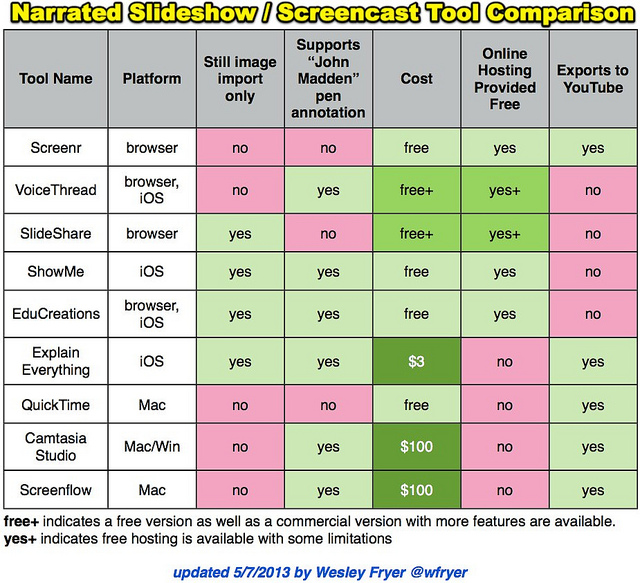


 Twitter
Twitter GooglePlus
GooglePlus Youtube
Youtube RSS
RSS Facebook
Facebook LinkedIn
LinkedIn Flickr
Flickr SlideShare
SlideShare
3 comments
15 pings
Skip to comment form
Wes,
I would like to add Knowmia to your list of items compared in the table. It is an iOS app that imports still images, records iPad’s webcam, ability to import video and play it from within the app, and whiteboard annotations are available too. There is no cost for the app as it will be uploaded to the Knowmia.com website for free. Unfortunately, it is limited in download options. Limited to the point of downloading just the recording in Knowmia’s own format. However, I would recommend it over Educreations, Show Me, Screen Chomp, and right behind Explain Everything.
Thanks for recommending it Dean – I added it to the list of linked iOS tool options and will check it out!
I know you’re a Mac/Apple guy, but I figured I’d throw some more in the mix in case you want to expand this list for educators who are using other operating systems and technologies (in my case, Windows):
BB Flashback Express (http://www.bbsoftware.co.uk/BBFlashBack_FreePlayer.aspx) – this is similar to Jing, but higher quality and doesn’t have a 5 minute time limit; free
EZVid (http://www.ezvid.com/) – Haven’t tried this, but I know it allows for both screen/audio recording and has a built-in editor
Record Voice & Pen ( http://apps.microsoft.com/windows/en-ca/app/record-voice-pen/379acbdc-58fc-40d6-b8e4-d768df433aae ) – This is a simple Khan Academy-style app (Windows 8/Metro), for recording drawing/writing along with voice narration; free
[…] I worked with a librarian who is going to help 4th and 5th grade students next week record “narrated slideshows” to practice their oral communication skills telling stories with “story cards” […]
[…] See on maps.playingwithmedia.com […]
[…] See on maps.playingwithmedia.com […]
[…] See on maps.playingwithmedia.com […]
[…] Narrated Slideshow – Screencast » Mapping Media to the Common Core ”A screencast is a digital recording of a computer screen with audio narration. Screencasts can include telestrator (‘John Madden pen’) annotations. Narrated slideshows include audio recordings synchronized to images without hand-drawn annotations.” Some nice, straightforward directions by Wes Fryer […]
[…] See on maps.playingwithmedia.com […]
[…] added “Shadow Puppet” to the list of iOS apps on the Narrated Slideshow / Screencast page of Mapping Media to the Common Core. Shadow Puppet was fast and easy to use, I actually created this after we boarded our aircraft for […]
[…] my iPad2 to iOS 7. In the morning, we viewed and discussed different examples of student-created narrated slideshows and screencasts. These […]
[…] this class over H.323 videoconferencing from my house! Tonight we focused primarily on creating narrated slideshows and screencasts. Following class, I used the iPad apps Haiku Deck, Mail, Explain Everything, PhotoSync, and YouTube […]
[…] I recorded and posted this screencast to YouTube using the free, browser-based website and service Screencast-O-Matic. Since I don’t have a Pro account it created a small, unobtrusive watermark in the lower left corner of my final video. Screencast-O-Matic (@screencasto on Twitter) works almost identically to Screenr, which used to be my favorite browser-based screencasting tool. Unfortunately, Screenr hasn’t been updated for awhile and now it’s not compatible with the latest version of Java. I added Screencast-O-Matic to the Narrated Slideshow / Screencast page of Mapping Media. […]
[…] I recorded and posted this screencast to YouTube using the free, browser-based website and service Screencast-O-Matic. Since I don’t have a Pro account it created a small, unobtrusive watermark in the lower left corner of my final video. Screencast-O-Matic (@screencasto on Twitter) works almost identically to Screenr, which used to be my favorite browser-based screencasting tool. Unfortunately, Screenr hasn’t been updated for awhile and now it’s not compatible with the latest version of Java. I added Screencast-O-Matic to the Narrated Slideshow / Screencast page of Mapping Media. […]
[…] If you want to stay away from hand-drawn micro lectures and want to use other options, Wesley Fryer has a host of tools to create micro lectures in other formats to explore. […]
[…] of my favorite types of media products to create and share. While images and video clips used in narrated slideshow and quick edit video projects can significantly enhance engagement and learning for people […]
[…] I also created a new multimedia project page for “InfoPic” on ShowWithMedia.com, which replaced “5 Photo Story” on the 3 x 4 homepage grid. 5 Photo Story is still on the site but is linked from the Narrated Slideshow / Screencast page. […]
[…] wife (@sfryer) is starting a narrated slideshow media project tomorrow with her third graders. About a week ago, all the third graders at our school went on a […]